In today’s digital era, videos are a ubiquitous form of communication and entertainment. Whether it’s sharing memorable moments, creating professional content, or enjoying movies and shows, video quality plays a crucial role in enhancing the viewing experience. Convert Low-Quality Video into HD-Quality ensures that every detail is sharp, colors are vibrant, and motion is smooth. In this article, we will explore the significance of video quality and provide insights into converting videos to high quality.
Reasons to Convert Low-Quality Video into HD-Quality
- Enhanced Viewing Experience: High-quality videos provide clearer images, better color accuracy, and smoother motion, making the viewing experience more enjoyable.
- Professional Appearance: For content creators, high-quality videos reflect professionalism and attention to detail, which can attract more viewers and subscribers.
- Better Engagement: Audiences are more likely to engage with and share high-quality videos, increasing reach and impact.
- Future-Proofing Content: As technology advances, having high-quality videos ensures that your content remains relevant and visually appealing on new devices and platforms.
- Improved Editing: High-quality footage provides more flexibility in post-production, allowing for better color correction, effects, and overall editing.
Best HD Video Converters to Convert Video to High Quality
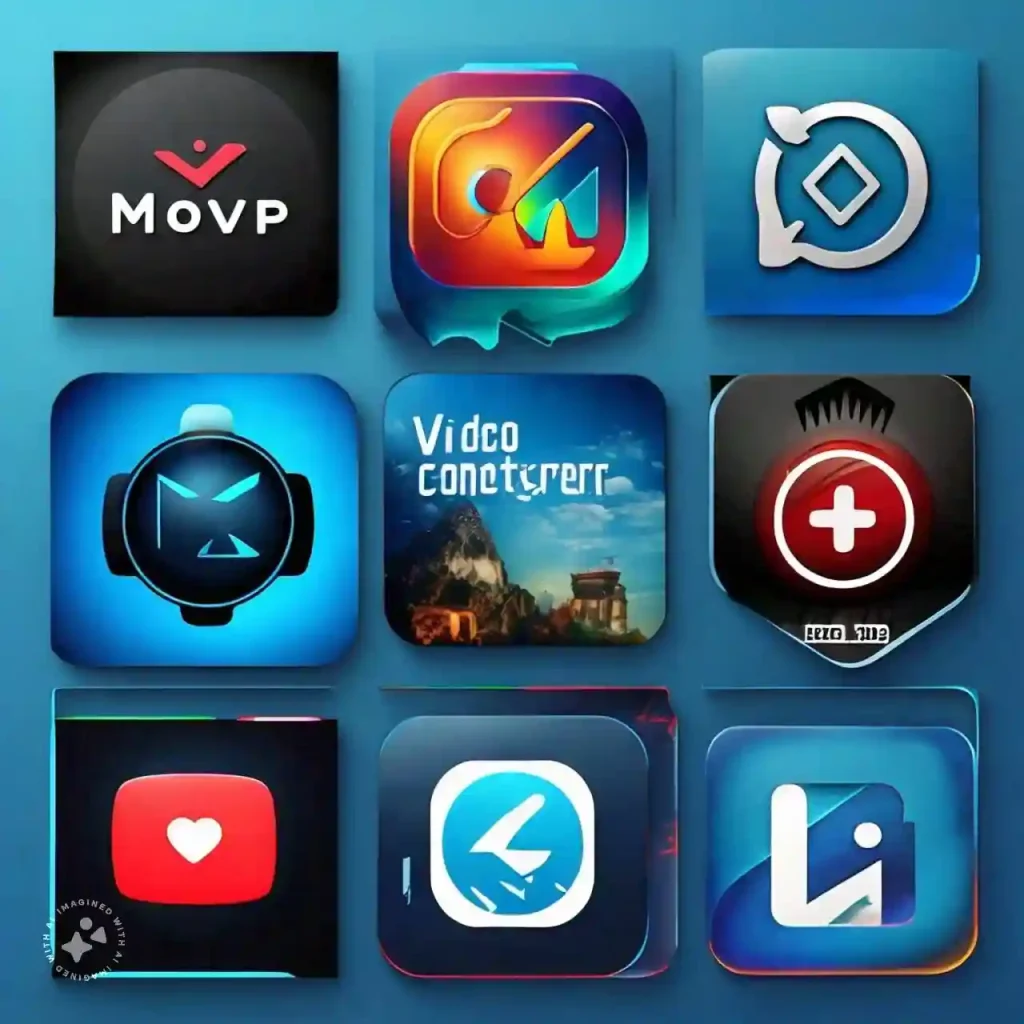
- HandBrake: An open-source, cross-platform converter known for its extensive format support and powerful customization options, allowing high-quality video conversion.
- Any Video Converter (AVC): Offers a comprehensive suite of tools for converting video to high quality, including support for numerous formats, batch processing, and video editing capabilities.
- Wondershare UniConverter: Provides high-speed video conversion with advanced features like video editing, compression, and DVD burning, ensuring high-quality output.
- Freemake Video Converter: Features a user-friendly interface and supports over 500 formats, offering high-quality video conversion along with basic editing and DVD/Blu-ray burning options.
- Movavi Video Converter: Known for its fast conversion speeds and high-quality output, this converter supports a wide range of formats and includes basic editing tools and presets for mobile devices.
- FFmpeg: A powerful open-source converter for advanced users, providing precise control over video quality and supporting nearly all video formats through its command-line interface.
- Xilisoft Video Converter: Offers high-quality conversion for a wide range of formats, along with batch processing and basic editing tools, including 4K support.
- DivX Converter: Delivers high-quality video conversion with support for HEVC and 4K formats, including features like batch conversion and video trimming.
- Aiseesoft Video Converter Ultimate: Ensures high-quality video output with fast conversion speeds, supporting numerous formats and offering video editing and batch processing capabilities.
- Prism Video Converter: Provides an easy-to-use interface for high-quality video conversion, supporting many formats and features like batch conversion and DVD burning.
These converters offer various features and capabilities to help you achieve the highest possible video quality during conversion, catering to different user needs and preferences.
Tips to Convert Low-Quality Video into HD-Quality
- Choose the Right Converter: Select a reputable HD video converter with features like AI enhancement and customizable settings.
- Adjust Video Settings: Optimize resolution, bitrate, and frame rate settings to improve clarity and detail.
- Utilize AI Enhancement: Use AI-powered tools to enhance video sharpness, reduce noise, and improve overall quality.
- Edit Before Conversion: Trim unnecessary parts and apply basic edits to enhance the visual appeal of your video.
- Compare Before and After: Always compare the original and converted videos to ensure desired quality improvements.
Following these tips can help you achieve significant enhancements in video quality during the conversion process.
Final Words
By choosing the right converter, adjusting settings for optimal quality, leveraging AI enhancement tools, and utilizing built-in editing features, you can significantly improve the quality of your videos. Test and compare the results to ensure your expectations are met, and enjoy your newly enhanced HD videos.
